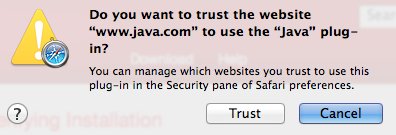Installing and enabling Java
From Proteopedia
(→Install or Update Java) |
(→Install or Update Java) |
||
| Line 23: | Line 23: | ||
If you are using the '''Safari''' browser, you may see "Java blocked for this website". Click on that message to get a dialog where you can trust (unblock) Java for this website: | If you are using the '''Safari''' browser, you may see "Java blocked for this website". Click on that message to get a dialog where you can trust (unblock) Java for this website: | ||
[[Image:Safari-trust-java-per-website.png|right]] | [[Image:Safari-trust-java-per-website.png|right]] | ||
| + | |||
| + | If you are using the '''Firefox''' browser, you may see ''Activate Java Applet''. Click on that message to activate. Next you may see a drop-down dialog at the upper left of the browser window that says ''Allow java.com to run "Java Applet"''. Click on one of the ''Allow'' buttons. | ||
</blockquote> | </blockquote> | ||
| + | After a brief pause (while the Java Virtual Machine starts), a report will tell you that you are up to date, or that you need to update Java. | ||
| + | |||
| + | If you see "Missing Plug-in" it means that you have no Java installed previously. In that case click Download to download and install Java. | ||
Revision as of 02:37, 27 April 2014
This page explains how to install Java, and how to enable it in various web browsers. Using Java with Proteopedia or with FirstGlance in Jmol will improve performance significantly. Once you have Java working, you can make it the default in Proteopedia (see Using Java for Rendering Structures) or in FirstGlance in Jmol (with its Preferences). Before proceeding, you should be aware that using Java is likely a security threat -- see Using Java As Safely As Possible.
Update Your Web Browser
For Proteopedia and FirstGlance in Jmol, Java operates within a web browser (as a "Java applet"). Make sure your web browser is up to date with the latest version.
- Internet Explorer (Windows): Start, Control Panel, Windows Update (may be under System and Security).
- Chrome (Windows or OS X): Click on the 3-bar icon at the upper right corner of the browser window, then on About Google Chrome. About Chrome checks for updates automatically.
- Firefox (Windows): Click on the Firefox menu at the upper left (or the Help menu), then Help, then About Firefox, which checks for updates automatically.
- Firefox (OS X): Click on Firefox in the menubar (top left of screen), then About Firefox, which checks for updates automatically.
- Safari (OS X): System Preferences, App Store. Click on the Check Now button. Install any available update for Safari or OS X.
- Opera (Windows): It automatically tells you when an update is available.
- Opera (OS X): Open the Opera pull-down menu from the menubar (top left of your screen), and click on Check for Updates.
Install or Update Java
Start by updating, or installing, Java. The same procedure is used for Windows, or OS 10.7 (Lion), 10.8 (Snow Leopard), or 10.9 (Mavericks).
If you are using OS 10.6 (Snow Leopard) or earlier, Java is updated through Apple Software Updates.
At java.com, click on "Do I have Java?". Then click the button "Verify Java Version".
If you are using the Safari browser, you may see "Java blocked for this website". Click on that message to get a dialog where you can trust (unblock) Java for this website:If you are using the Firefox browser, you may see Activate Java Applet. Click on that message to activate. Next you may see a drop-down dialog at the upper left of the browser window that says Allow java.com to run "Java Applet". Click on one of the Allow buttons.
After a brief pause (while the Java Virtual Machine starts), a report will tell you that you are up to date, or that you need to update Java.
If you see "Missing Plug-in" it means that you have no Java installed previously. In that case click Download to download and install Java.