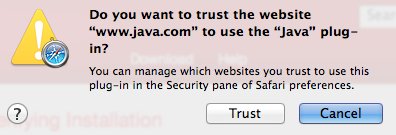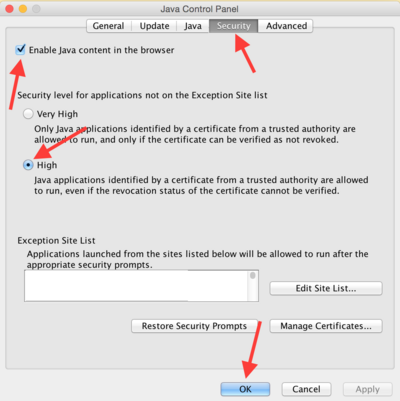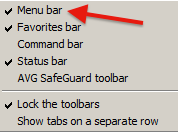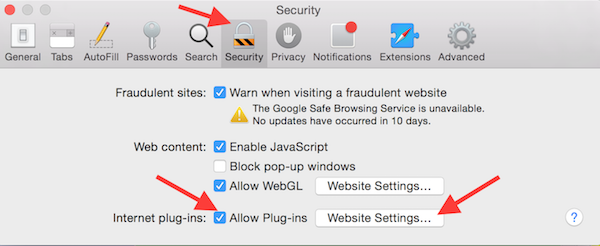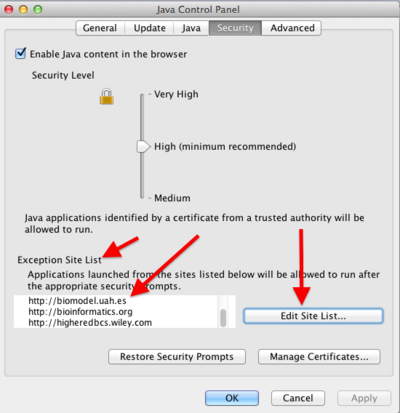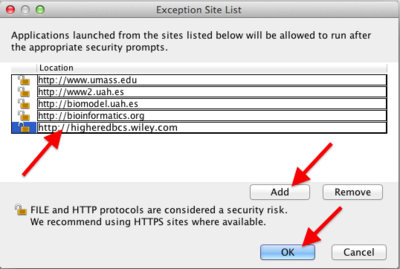Installing and enabling Java
From Proteopedia
(→Chrome in OS X) |
(→Chrome in OS X) |
||
| Line 132: | Line 132: | ||
* Enter ''chrome://plugins'' in the address slot at the top. | * Enter ''chrome://plugins'' in the address slot at the top. | ||
| - | * Find ''Java'' and make sure it is Enabled. It should not be necessary to check the box ''Always Allowed'' (possible security hazard), but you may have to OK some permission dialogs specific to particular sites. | + | * Find ''Java'' and make sure it is Enabled. It should '''not''' be necessary to check the box ''Always Allowed'' (possible security hazard), but you may have to OK some permission dialogs specific to particular sites. |
====Firefox in OS X==== | ====Firefox in OS X==== | ||
Revision as of 17:03, 5 January 2015
This page explains how to install Java, and how to enable it in various web browsers. Using Java with Proteopedia or with FirstGlance in Jmol will improve performance significantly. Once you have Java working, you can make it the default in Proteopedia (see Using Java for Rendering Structures) or in FirstGlance in Jmol (with its Preferences).
We believe this page is up to date with Chrome Version 39 released November 18, 2014, and Java 1.7.0_71, released October, 2014. If you suspect any issues, please email contact@proteopedia.org.
Contents |
Security with Java
Before proceeding, you should be aware that using Java is likely a security threat -- see Using Java As Safely As Possible. As explained there, Windows users will be safest if they use Internet Explorer for Java, and a different browser, in which Java is disabled, for general web browsing.
Update Your Web Browser
For Proteopedia and FirstGlance in Jmol, Java operates within a web browser (as a "Java applet"). Make sure your web browser is up to date with the latest version.
- Internet Explorer (Windows): Start, Control Panel, Windows Update (may be under System and Security).
- Chrome (Windows or OS X): Click on the 3-bar icon at the upper right corner of the browser window, then on About Google Chrome. About Chrome checks for updates automatically.
- Firefox (Windows): Click on the Firefox menu at the upper left (or the Help menu), then Help, then About Firefox, which checks for updates automatically.
- Firefox (OS X): Click on Firefox in the menubar (top left of screen), then About Firefox, which checks for updates automatically.
- Safari (OS X): System Preferences, App Store. Click on the Check Now button. Install any available update for Safari or OS X.
- Opera (Windows): It automatically tells you when an update is available.
- Opera (OS X): Open the Opera pull-down menu from the menubar (top left of your screen), and click on Check for Updates.
Install or Update Java
Start by updating, or installing, Java. The same procedure is used for Windows, or OS 10.7 (Lion), 10.8 (Mountain Lion), or 10.9 (Mavericks).
If you are using OS 10.6 (Snow Leopard) or earlier, Java is updated through Apple Software Updates.
At java.com, click on "Do I have Java?". Then click the button "Verify Java Version".
If you are using the Safari browser, you may see "Java blocked for this website". Click on that message to get a dialog where you can trust (unblock) Java for this website:If you are using the Firefox browser, you may see Activate Java Applet. Click on that message to activate. Next you may see a drop-down dialog at the upper left of the browser window that says Allow java.com to run "Java Applet". Click on one of the Allow buttons.
After a brief pause (while the Java Virtual Machine starts), a report will tell you that you are up to date, or that you need to update Java.
If you see "Missing Plug-in" it means that you have no Java installed previously. In that case click Download to download and install Java.
Enable Java for Web Browsers
This applies to both Windows and OS X.
- Open the Java Control Panel.
- Windows: Start, Control Panel, Java.
- OS X: System Preferences, Java.
- Click the Security tab.
- Make sure that Enable Java content in the browser is checked.
- Setting the security level to High is OK.
- Click the OK button at the bottom.
Enable Java In Your Browser
Because Java has a history of being a security problem, each web browser has controls to enable or disable Java. Typically it is disabled by default, so it must be enabled.
Windows
|
The problem with Java 7 update 65 described hear earlier, appears to be fixed in Java 7 update 67, out August 4, 2014. |
Internet Explorer in Windows
- Right click in a blank gray area near the top of the browser window. A menu should open as shown at right.
- Make sure that Menu bar is checked.
- Open the Tools menu (also available from a gear-shaped icon at the upper right of the browser window) and click Manage add-ons.
- In the window that opens, on the left, select Toolbars and Extensions.
- In the main list, find Oracle.
- Click Java (under Oracle) and make sure it is enabled. If there are two Javas, enable both.
- Click the Close button.
Go to a Java-applet requiring website, and after OK-ing two permission dialogs, the Java applet should display the molecule. Here is a link for testing: 1d66 in Java at FirstGlance in Jmol. If the molecule still is not displayed, the website may be using an older unsigned Java applet. This requires one additional step: see Enable Unsigned Java Applets.
Chrome in Windows
Despite being the best browser for JSmol (no Java), Chrome seems unable to run Java in April-June, 2014.
In April, 2014, Chrome Version 34.0.1847.131 m would not load Java 7 Update 55. In June, 2014, this problem persisted with Chrome Version 35.0.1916.114 m and Java 7 Update 60. Chrome, attempting to start Java, hangs the system and Ctrl-Alt-Delete was necessary to kill Chrome.
(July 2014) Chrome version 35.0.1916.153 m runs Java 7 Update 60 without problem (Windows 8.1). The plugin reports being 'v.10.60.2.19 NPRuntime Script Plug-in Library'.
In case a future version of Chrome fixes this problem:
- Enter chrome://plugins in the address slot at the top.
- Find Java and check the box Always Allowed.
Firefox in Windows
- Open the Firefox menu from the upper left corner, or the Tools menu.
- Click Add-ons.
- Select Plug-ins in the column at left.
- Make sure Java is set to Ask to Activate (not "Never Activate").
- Go to a test Jmol Java applet page: 1d66 in Java in FirstGlance.
- Click the Allow button in a gray bar that appears immediately above the white main portion of the browser window.
- Click one of the Allow buttons that appears in a drop-down box at the upper left.
- Approve two more permissions dialogs.
- Now you should see the molecule!
If the molecule still is not displayed, the website may be using an older unsigned Java applet. This requires one additional step: see Enable Unsigned Java Applets.
Opera in Windows
- Open the Tools menu at the top of the browser window.
- Select Advanced, then Plugins.
- If the Java line has a Disable link, it is enabled. If it is gray and has an Enable link, click Enable.
- Go to a site that uses the Jmol Java applet (see test link above under Firefox).
- After OK-ing two permissions dialogs, the molecule should appear.
If the molecule still is not displayed, the website may be using an older unsigned Java applet. This requires one additional step: see Enable Unsigned Java Applets.
Apple Mac OS X
Chrome in OS X
In November, 2014, Chrome Version 39 was released which, for the first time, works with Java 7.
- Enter chrome://plugins in the address slot at the top.
- Find Java and make sure it is Enabled. It should not be necessary to check the box Always Allowed (possible security hazard), but you may have to OK some permission dialogs specific to particular sites.
Firefox in OS X
With Firefox in the foreground, open the Tools pull-down menu from the menubar (top of your screen). Select Add-ons. Select Plug-ins at the left, then under Java set it to Ask To Activate. (Always Activate is not a safe setting.)
Now when you go to a website that needs Jmol, you may need to OK up to four permission dialogs before Jmol is allowed to run. Some have checkboxes to remember your choice. If the molecule still is not displayed, the website may be using an older unsigned Java applet. This requires one additional step: see Enable Unsigned Java Applets.
Safari in OS X
Proteopedia.Org displays molecules in Jmol. In order to force it to use the Java applet, use this link: 1d66 with Java in Proteopedia (see Using Java for Rendering Structures).
Alternatively, go to FirstGlance.Jmol.Org, enter a PDB code (a small one is 3hyd), check "Use Java", and Submit.
If the molecule does not display, or you get a yellow message saying that the Java applet is not enabled for this website:
- Open Preferences from Safari in the menubar.
- Click the Security tab.
- Make sure that Allow Internet Plug-ins is checked.
- Click the button Manage Website Settings.
- Select Java on the left.
- You should see Currently Open Websites, probably with the setting "Ask".
- Change the setting to "Allow".
- Click Done, and close the Preferences.
- Reload the page that needs the Jmol Java applet.
If the molecule still is not displayed, the website may be using an older unsigned Java applet. This requires one additional step: see Enable Unsigned Java Applets.
Opera in OS X
Tools, Advanced, Plug-ins, Java, Enable. With Opera version 12.16 and Java 7 Update 60 (June 2, 2014), we have been unable to get the Jmol java applet to display.
Enable Unsigned Java Applets
This step will not be necessary for recently updated websites, such as Proteopedia or FirstGlance in Jmol, that use a Java applet signed by a trusted authority. If you can already see the molecule, you don't need to do this step.
After doing all the above steps, if you are still getting a message that Java is blocked in your browser, try the following.
This applies to both Windows and OS X.
- Open the Java Control Panel.
- Windows: Start, Control Panel, Java.
- OS X: System Preferences, Java.
- Click the Security tab.
- In the section Exception Site List, click the button Edit Site List....
- Click the Add button, and paste or type in only the domain name of the website, as shown in the examples in the above screenshot. Include http:// but stop before the next slash.
- Click OK and confirm saving this website.
Now the molecule should display in the unsigned Java applet. An example of such a website is Protein Secondary Structure at Wiley.Com.
See Also
- Java which also discusses security.
- Using Java for Rendering Structures in Proteopedia.