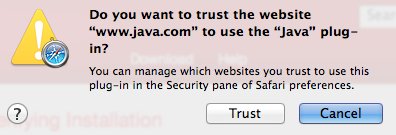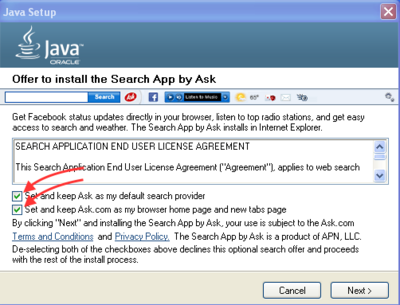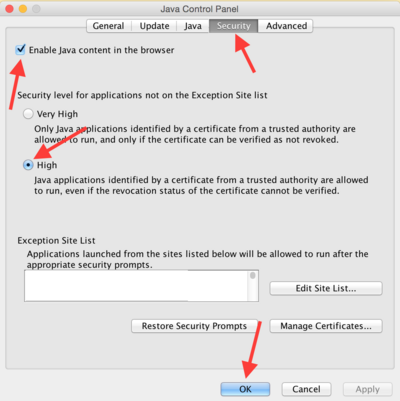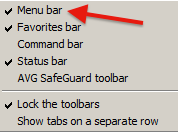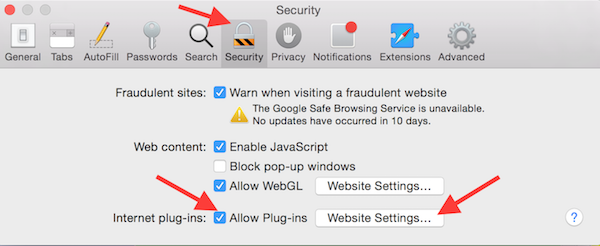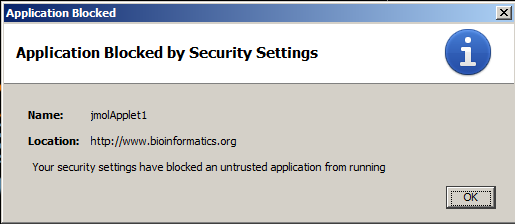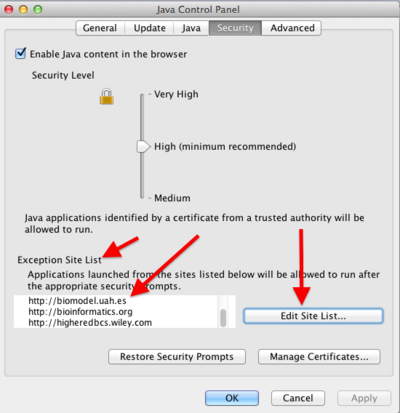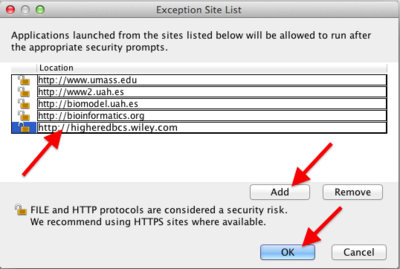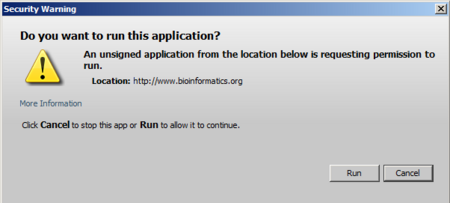Installing and enabling Java
From Proteopedia
(→Opera in Windows) |
(→Chrome in OS X) |
||
| Line 154: | Line 154: | ||
====Chrome in OS X==== | ====Chrome in OS X==== | ||
| - | In November, 2014, Chrome Version 39 was released which, for the first time, | + | In November, 2014, Chrome Version 39 was released which, for the first time, worked with Java 7 in OS X. In April, 2015, '''Chrome Version 42''' was released, and the instructions below apply to this Version. |
* Enter ''chrome://plugins'' in the address slot at the top. | * Enter ''chrome://plugins'' in the address slot at the top. | ||
Revision as of 15:48, 19 April 2015
This page explains how to install Java, and how to enable it in various web browsers. Using Java with Proteopedia or with FirstGlance in Jmol will improve performance significantly. Once you have Java working, you can make it the default in Proteopedia (see Using Java for Rendering Structures) or in FirstGlance in Jmol (with its Preferences).
We believe this page is up to date with Chrome Version 42 released April 16, 2015, and Java 1.8.0_45, released April 14, 2015. If you suspect any issues, please email ![]() .
.
Contents |
Security with Java
Before proceeding, you should be aware that using Java is likely a security threat -- see Using Java As Safely As Possible. As explained there, Windows users will be safest if they use Internet Explorer for Java, and a different browser, in which Java is disabled, for general web browsing.
Update Your Web Browser
For Proteopedia and FirstGlance in Jmol, Java operates within a web browser (as a "Java applet"). Make sure your web browser is up to date with the latest version.
- Internet Explorer (Windows): Start, Control Panel, Windows Update (may be under System and Security).
- Chrome (Windows or OS X): Click on the 3-bar icon at the upper right corner of the browser window, then on About Google Chrome. About Chrome checks for updates automatically.
- Firefox (Windows): Click on the Firefox menu at the upper left (or the Help menu), then Help, then About Firefox, which checks for updates automatically.
- Firefox (OS X): Click on Firefox in the menubar (top left of screen), then About Firefox, which checks for updates automatically.
- Safari (OS X): System Preferences, App Store. Click on the Check Now button. Install any available update for Safari or OS X.
- Opera (Windows): It automatically tells you when an update is available.
- Opera (OS X): Open the Opera pull-down menu from the menubar (top left of your screen), and click on Check for Updates.
Install or Update Java
Start by updating, or installing, Java. The same procedure is used for Windows, or OS 10.7 (Lion), 10.8 (Mountain Lion), or 10.9 (Mavericks).
If you are using OS 10.6 (Snow Leopard) or earlier, Java is updated through Apple Software Updates.
At java.com, click on "Do I have Java?". Then click the button "Verify Java Version".
If nothing happens ("Verifying Java" displays indefinitely), click the Download link and proceed to install Java.
If you are using the Safari browser, you may see "Java blocked for this website". Click on that message to get a dialog where you can trust (unblock) Java for this website:If you are using the Firefox browser, you may see Activate Java Applet. Click on that message to activate. Next you may see a drop-down dialog at the upper left of the browser window that says Allow java.com to run "Java Applet". Click on one of the Allow buttons.
After a brief pause (while the Java Virtual Machine starts), a report will tell you that you are up to date, or that you need to update Java.
If you see "Missing Plug-in" it means that you have no Java installed previously. In that case click Download to download and install Java.
- When installing Java, pay attention to the pre-checked options to make Ask.com your default search provider and browser home page. You may wish to uncheck these.
Enable Java for Web Browsers
This applies to both Windows and OS X.
- Open the Java Control Panel.
- Windows: Start, Control Panel, Java.
- OS X: System Preferences, Java.
- Click the Security tab.
- Make sure that Enable Java content in the browser is checked.
- Setting the security level to High is OK.
- Click the OK button at the bottom.
Enable Java In Your Browser
Because Java has a history of being a security problem, each web browser has controls to enable or disable Java. Typically it is disabled by default, so it must be enabled.
Windows
The instructions below were tested in both Windows 7 and Windows XP.
- In Windows XP, tests were done with Java 1.7.0_71 and also Java 1.8.0_45. Java 1.8 warns that it is not fully compatible with Windows XP, but it installed OK and afterwards, no problems were seen running the Jmol Java applet in the browsers listed below.
Internet Explorer in Windows
- Right click in a blank gray area near the top of the browser window. A menu should open as shown at right.
- Make sure that Menu bar is checked.
- Open the Tools menu (also available from a gear-shaped icon at the upper right of the browser window) and click Manage add-ons.
- In the window that opens, on the left, select Toolbars and Extensions.
- In the main list, find Oracle.
- Click Java (under Oracle) and make sure it is enabled. If there are multiple Javas, enable all.
- Click the Close button.
Go to a Java-applet requiring website, and after OK-ing two permission dialogs, the Java applet should display the molecule. Here is a link for testing: 1d66 in Java at FirstGlance in Jmol. If the molecule still is not displayed, the website may be using an older unsigned Java applet. This requires one additional step: see Enable Unsigned Java Applets.
Chrome in Windows
- Copy and paste the following line into the address slot in the top of the browser:
- chrome://flags/#enable-npapi
- Click the Enable link for the Enable NPAPI configuration option.
- Click the Relaunch button that now appears at the bottom of the configuration page.
- You may have to allow a security warning specific to each particular site. Instead of seeing the molecule, you may see this:
Look for this in the upper right corner of the Chrome browser window: Image:Chrome-plugin-blocked.png
But it will disappear in a few seconds, becoming this: Image:Chrime-plugin-red-x.png
- Click on the red X to open a permission dialog:
- Check always allow for the current site, and click DONE.
- Reload the page.
If you are still having problems, please see the official complete instructions at How do I use Java with the Google Chrome browser?.
Firefox in Windows
- Open the menu in the upper right corner (or the Tools menu).
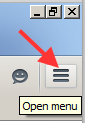
- Click Add-ons.
- Select Plug-ins in the column at left.
- Make sure Java is set to Ask to Activate (not "Never Activate").
- Go to a test Jmol Java applet page: 1d66 in Java in FirstGlance.
- Click the Allow button in a gray security dialog that appears. (With Java 1.7 in Windows XP, you may need to approve several permission dialogs.)
- Now you should see the molecule! (If you don't, try simply reloading the page.)
If the molecule still is not displayed, the website may be using an older unsigned Java applet. This requires one additional step: see Enable Unsigned Java Applets.
Opera in Windows
In April, 2015, Opera version 28.0 supports Java. (Earlier versions in 2014 did not.)
- Enter "opera:plugins" in the address slot at the top of the browser window. A "Plug-ins" page should appear.
- Find Java in the Plug-ins page. If it has a Disable button, it is enabled. If it is gray and has an Enable button, click Enable.
- Go to a site that uses the Jmol Java applet (see test link above under Firefox).
- After OK-ing any permissions dialogs that appear, the molecule should appear.
- If the molecule does not appear, try reloading.
If the molecule still is not displayed, the website may be using an older unsigned Java applet. This requires one additional step: see Enable Unsigned Java Applets.
Apple Mac OS X
Chrome in OS X
In November, 2014, Chrome Version 39 was released which, for the first time, worked with Java 7 in OS X. In April, 2015, Chrome Version 42 was released, and the instructions below apply to this Version.
- Enter chrome://plugins in the address slot at the top.
- Find Java and make sure it is Enabled. It should not be necessary to check the box Always Allowed (possible security hazard).
- You may have to allow a security warning specific to each particular site. Look for a red X in the upper right corner of the Chrome window, and click it.
- Check always allow for the current site, and then DONE. (For further detailed snapshots, please see #Chrome in Windows above.)
Firefox in OS X
With Firefox in the foreground, open the Tools pull-down menu from the menubar (top of your screen). Select Add-ons. Select Plug-ins at the left, then under Java set it to Ask To Activate. (Always Activate is not a safe setting.)
Now when you go to a website that needs Jmol, you may need to OK up to four permission dialogs before Jmol is allowed to run. Some have checkboxes to remember your choice. If the molecule still is not displayed, the website may be using an older unsigned Java applet. This requires one additional step: see Enable Unsigned Java Applets.
Safari in OS X
Proteopedia.Org displays molecules in Jmol. In order to force it to use the Java applet, use this link: 1d66 with Java in Proteopedia (see Using Java for Rendering Structures).
Alternatively, go to FirstGlance.Jmol.Org, enter a PDB code (a small one is 3hyd), check "Use Java", and Submit.
If the molecule does not display, or you get a yellow message saying that the Java applet is not enabled for this website:
- Open Preferences from Safari in the menubar.
- Click the Security tab.
- At "Internet plug-ins", make sure that Allow Plug-ins is checked.
- At "Internet plug-ins", click the button Website Settings.
- Select Java on the left.
- You should see Currently Open Websites, probably with the setting "Ask".
- Change the setting to "Allow".
- Click Done, and close the Preferences.
- Reload the page that needs the Jmol Java applet.
- You will likely need to allow several permission dialogs.
If the molecule still is not displayed, the website may be using an older unsigned Java applet. This requires one additional step: see Enable Unsigned Java Applets.
Opera in OS X
Tools, Advanced, Plug-ins, Java, Enable. With Opera version 12.16 (current in March, 2015) and Java 7 or 8, we have been unable to get the Jmol java applet to display.
Enable Unsigned Java Applets
This step will not be necessary for recently updated websites, such as Proteopedia or FirstGlance in Jmol, that use a Java applet signed by a trusted authority. If you can already see the molecule, you don't need to do this step.
After doing all the above steps, websites that still use the unsigned Jmol Java applet will remain blocked:
The following fix applies to both Windows and OS X.
- Open the Java Control Panel.
- Windows: Start, Control Panel, Java.
- OS X: System Preferences, Java.
- Click the Security tab.
- In the section Exception Site List, click the button Edit Site List....
- Click the Add button, and paste or type in only the domain name of the website, as shown in the examples in the above screenshot. Include http:// but stop before the next slash.
- Click OK and confirm saving this website.
Now the molecule should display in the unsigned Java applet. You may still need to give permission in a dialog like this:
An example of a website using the unsigned Jmol Java applet is Protein Secondary Structure at Wiley.Com.
See Also
- Java which also discusses security.
- Using Java for Rendering Structures in Proteopedia.