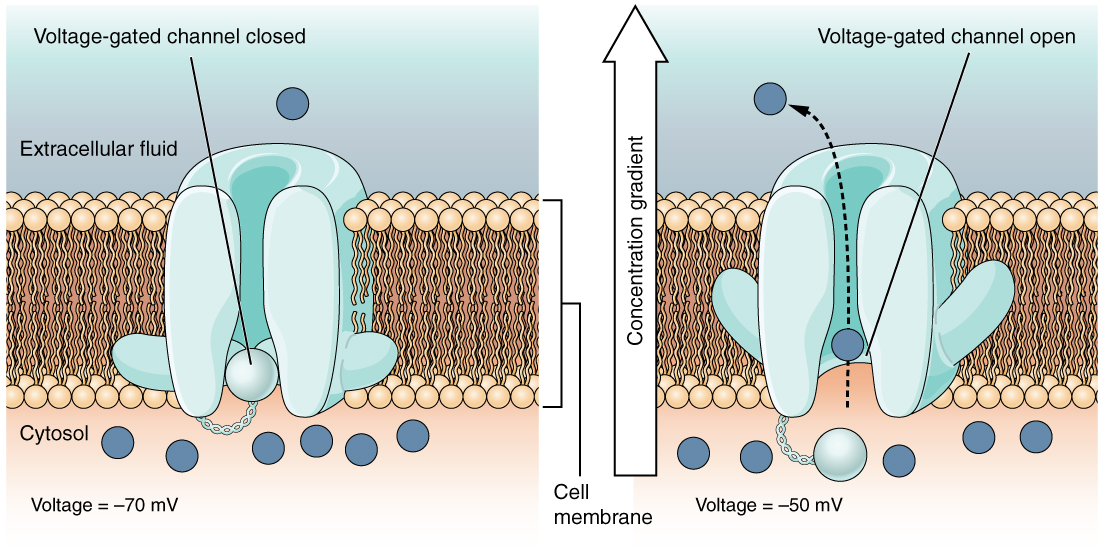Proteopedia:Primer
From Proteopedia
(New page: '''Note for teachers:''' ''For teaching purposes, you may copy, adapt and distribute this document. Please remember to replace ‘_YOURSCHOOL’ by some unique identifier for your group, ...) |
|||
| Line 68: | Line 68: | ||
We will now start working with the 3D structure. | We will now start working with the 3D structure. | ||
| - | Enter edit mode and replace the PDB id '1acj' with 'T0499.pdb'. You should have <applet load='T0499.pdb' ... and click 'Save page'. This loads and displays a smaller structure file, previously uploaded to Proteopedia with the 'Upload file' facility under the toolbox in the lower left hand side panel. You may want to also replace the caption text with T0499 ( caption='T0499' ). | + | Enter edit mode and replace the PDB id '1acj' with 'T0499.pdb'. You should have <nowiki><applet load='T0499.pdb' ...</nowiki> and click 'Save page'. This loads and displays a smaller structure file, previously uploaded to Proteopedia with the 'Upload file' facility under the toolbox in the lower left hand side panel. You may want to also replace the caption text with T0499 ( caption='T0499' ). |
Click on 'Save page' and look to the structure. You may click with the mouse over the structure and rotate it. There are several accepted ways of representing and coloring a 3D structure to highlight different aspects related to functionality, structure, elements, etc. The current and default representation is called 'cartoon', where alpha helices are represented as spirals and beta-strands as arrows, pointing from the N to the C terminus. | Click on 'Save page' and look to the structure. You may click with the mouse over the structure and rotate it. There are several accepted ways of representing and coloring a 3D structure to highlight different aspects related to functionality, structure, elements, etc. The current and default representation is called 'cartoon', where alpha helices are represented as spirals and beta-strands as arrows, pointing from the N to the C terminus. | ||
Revision as of 11:03, 25 June 2009
Note for teachers: For teaching purposes, you may copy, adapt and distribute this document. Please remember to replace ‘_YOURSCHOOL’ by some unique identifier for your group, so Sandboxes from other courses will not interfere.
A Proteopedia Worksheet
1. Getting to know each other:
Access with a web browser http://proteopedia.org. Proteopedia's Main Page should greet you. Take a few minutes to familiarize yourself with the Proteopedia layout.
Proteopedia has a top banner, a left hand side bar and a central area. In turn, the left hand side bar has three sections: from top to bottom: navigation, search, toolbox.
From the navigation area, remember the 'Help' link. It will become handy.
From the toolbox, the 'Export this page' link allows you to save a self-contained version of a fully functional page. Excellent for exporting canned material as lessons that can be displayed even when you don't have internet access.
The search area has two text input boxes. The top one uses Proteopedia's own searching engine and also allows for jumping directly to any page, as long as you enter it's full name. Let's call this input area 'Proteopedia's search'. The bottom text input area uses Google powerful search engine to find pages in Proteopedia related to the word or words you enter. Let's call this bottom text input area 'Google's search'.
2. Logging in Proteopedia:
Proteopedia allows free anonymous access, but editing and creation of pages is only allowed to registered users. To identify yourself to Proteopedia, click on the "Log in/request account" link on the top right hand side of the top banner.
Enter you Username, Password and click 'Log in'. For the purpose of this exercise, your instructor will provide you with a temporary Username and Password. You may also request your own Username by clicking on the "request one" link above the Username input field.
3. Creating your first Proteopedia page:
Type into the Proteopedia's search area the name of the page you want to create. For the purpose of this exercise, enter Sandbox_YOURSCHOOL** (where ** is a unique number you will get from the instructor) and click 'Go'. From now own we'll use the name 'Sandbox_YOURSCHOOL**', but, of course, you will see the name you composed yourself.
Following clicking 'Go', as expected, you will get a message reporting that 'There is no page with the exact title...' and, a little further, a red link 'You can create a page titled Sandbox_YOURSCHOOL**'. Click the red link and Proteopedia will enter into editing mode. You should get a page entitled 'Editing Sandbox_YOURSCHOOL**' and a large central text input area. This is the area where you will enter the text for the page.
A little further down, you see the access link to SAT, the 'Scene authoring tools'. We will use them later on.
Then you will find three buttons: 'Save page', 'Show preview' and 'Show changes', that do exactly what they are named for. You can use 'Show preview' to evaluate the effect of the editing you are working on, and 'Save page' to permanently save the page, in its current state, into Proteopedia's database.
4. Let's start with the page:
For this tutorial, we want to have a clean and fresh page, so please select any text you find in the text input area and delete it, before starting.
Type into the text input area two or three times enter, as to get some empty lines, and then 'Hello World, this is my Proteopedia page' and click 'Show preview'. Now the page will contain under the ‘Editing...' line a preview of your page, with a clear label 'Preview', still displaying the large text input area.
We will now apply some changes on fonts. Scroll down the browser window, back to your edit working area. Use the mouse to select (highlight) the word Proteopedia and click the button with the bold 'B'. Select (highlight) now the words Hello World, and click the button with the slanted I. Click now 'Save page' and behold: your first Proteopedia page is ready.
5. Next, a rotating 3D protein structure:
To enter again the editing mode, simply click the tab [edit this page] located on the top banner. Click in the text input area, to locate the cursor one or two lines below the text you entered before. Note: please be careful when copying words in examples, files name, load= and scene= parameters, and PDB ids are case sensitive.
Click now on the button with the 3D on it. This button inserts a long line, but don't worry about understanding everything in it for now. We want to replace the selected text 'Insert PDB code or filename here' with the PDB id of a structure we'll use for testing, 1acj. Once replaced, the line should start like this '
| |||||||||||