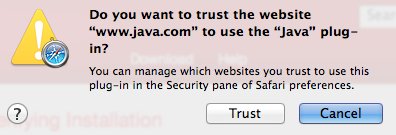Installing and enabling Java
From Proteopedia
(→Firefox) |
(→Safari) |
||
| Line 56: | Line 56: | ||
* You should see ''Currently Open Websites'', probably with the setting "Ask". | * You should see ''Currently Open Websites'', probably with the setting "Ask". | ||
* Change the setting to "Allow". | * Change the setting to "Allow". | ||
| - | [[Image:Safari-security-websites-java.png|right]] | + | [[Image:Safari-security-websites-java.png|right|500 px]] |
Revision as of 03:05, 27 April 2014
This page explains how to install Java, and how to enable it in various web browsers. Using Java with Proteopedia or with FirstGlance in Jmol will improve performance significantly. Once you have Java working, you can make it the default in Proteopedia (see Using Java for Rendering Structures) or in FirstGlance in Jmol (with its Preferences). Before proceeding, you should be aware that using Java is likely a security threat -- see Using Java As Safely As Possible.
Contents |
Update Your Web Browser
For Proteopedia and FirstGlance in Jmol, Java operates within a web browser (as a "Java applet"). Make sure your web browser is up to date with the latest version.
- Internet Explorer (Windows): Start, Control Panel, Windows Update (may be under System and Security).
- Chrome (Windows or OS X): Click on the 3-bar icon at the upper right corner of the browser window, then on About Google Chrome. About Chrome checks for updates automatically.
- Firefox (Windows): Click on the Firefox menu at the upper left (or the Help menu), then Help, then About Firefox, which checks for updates automatically.
- Firefox (OS X): Click on Firefox in the menubar (top left of screen), then About Firefox, which checks for updates automatically.
- Safari (OS X): System Preferences, App Store. Click on the Check Now button. Install any available update for Safari or OS X.
- Opera (Windows): It automatically tells you when an update is available.
- Opera (OS X): Open the Opera pull-down menu from the menubar (top left of your screen), and click on Check for Updates.
Install or Update Java
Start by updating, or installing, Java. The same procedure is used for Windows, or OS 10.7 (Lion), 10.8 (Snow Leopard), or 10.9 (Mavericks).
If you are using OS 10.6 (Snow Leopard) or earlier, Java is updated through Apple Software Updates.
At java.com, click on "Do I have Java?". Then click the button "Verify Java Version".
If you are using the Safari browser, you may see "Java blocked for this website". Click on that message to get a dialog where you can trust (unblock) Java for this website:If you are using the Firefox browser, you may see Activate Java Applet. Click on that message to activate. Next you may see a drop-down dialog at the upper left of the browser window that says Allow java.com to run "Java Applet". Click on one of the Allow buttons.
After a brief pause (while the Java Virtual Machine starts), a report will tell you that you are up to date, or that you need to update Java.
If you see "Missing Plug-in" it means that you have no Java installed previously. In that case click Download to download and install Java.
Enable Java In Your Browser
Because Java has a history be being a security problem, each web browser has controls to enable or disable Java. Typically it is disabled by default, so it must be enabled.
Apple Mac OS X
Chrome
In April, 2014, Chrome for OS X is not compatible with Java. Use a different browser. (Chrome for OS X is a 32-bit program that cannot run Java, which is 64-bit.)
Firefox
With Firefox in the foreground, open the Tools pull-down menu from the menubar (top of your screen). Select Add-ons. Select Plug-ins at the left, then under Java set it to Ask To Activate. (Always Activate is not a safe setting.)
Now when you go to a website that needs Jmol, you may need to OK up to four permission dialogs before Jmol is allowed to run. Some have checkboxes to remember your choice.
Safari
First, go to Proteopedia.Org (the Main Page), which will attempt to display a molecule in Jmol. In order to force it to use the Java applet, see Using Java for Rendering Structures.
Alternatively, go to FirstGlance.Jmol.Org], enter a PDB code (a small one is 3hyd), check "Use Java", and Submit.
If the molecule does not display, or you get a yellow message saying that the Java applet is not enabled for this website:
- Open Preferences from Safari in the menubar.
- Click the Security tab.
- Make sure that Allow Internet Plug-ins is checked.
- Click the button Manage Website Settings.
- Select Java on the left.
- You should see Currently Open Websites, probably with the setting "Ask".
- Change the setting to "Allow".