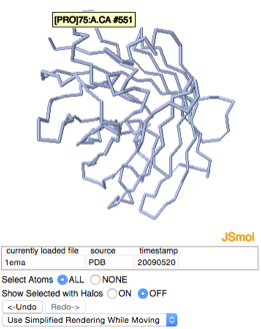User:Shai Biran/Practice Proteopedia tutorial shai6
From Proteopedia
(New page: == Adding a GREEN SCENE LINK == <scene name='69/693565/Sticks-gfp/1'>Green Scene Link</scene>) |
m |
||
| Line 2: | Line 2: | ||
<scene name='69/693565/Sticks-gfp/1'>Green Scene Link</scene> | <scene name='69/693565/Sticks-gfp/1'>Green Scene Link</scene> | ||
| + | |||
| + | |||
| + | Now we want to select the segment of the protein that runs through the barrel and color it green. | ||
| + | To make a selection, click on the “selections” tab. | ||
| + | We will select the segment that runs through the barrel by its residue numbers. To do this we need to know the first and the last residue numbers that make up this segment. | ||
| + | Notice that when you hover with your mouse over an atom in the Jmol applet, information about that atom is displayed, including the residue that atom is part of, and the residue number. Use this “hover” feature to find the residue numbers for the beginning and the end of the segment we are interested in. | ||
| + | |||
| + | [[Image:Hover_over_atom.png]] | ||
| + | |||
| + | Enter the starting and ending residue numbers, separated by a hyphen, into the input box under the text “limit to residue numbers:”. | ||
| + | Before making our new selection, let’s turn on selection halos so we see the change in the selection take place. Mark the checkbox next to “selection halos”. Notice that everything is selected. | ||
| + | Now go ahead and make the new selection by clicking “replace selection”. This will replace the old selection (everything) with our new selection (limited to a stretch of residues). | ||
| + | == Next == | ||
Revision as of 12:43, 1 June 2015
Adding a GREEN SCENE LINK
Now we want to select the segment of the protein that runs through the barrel and color it green.
To make a selection, click on the “selections” tab.
We will select the segment that runs through the barrel by its residue numbers. To do this we need to know the first and the last residue numbers that make up this segment.
Notice that when you hover with your mouse over an atom in the Jmol applet, information about that atom is displayed, including the residue that atom is part of, and the residue number. Use this “hover” feature to find the residue numbers for the beginning and the end of the segment we are interested in.
Enter the starting and ending residue numbers, separated by a hyphen, into the input box under the text “limit to residue numbers:”. Before making our new selection, let’s turn on selection halos so we see the change in the selection take place. Mark the checkbox next to “selection halos”. Notice that everything is selected. Now go ahead and make the new selection by clicking “replace selection”. This will replace the old selection (everything) with our new selection (limited to a stretch of residues).