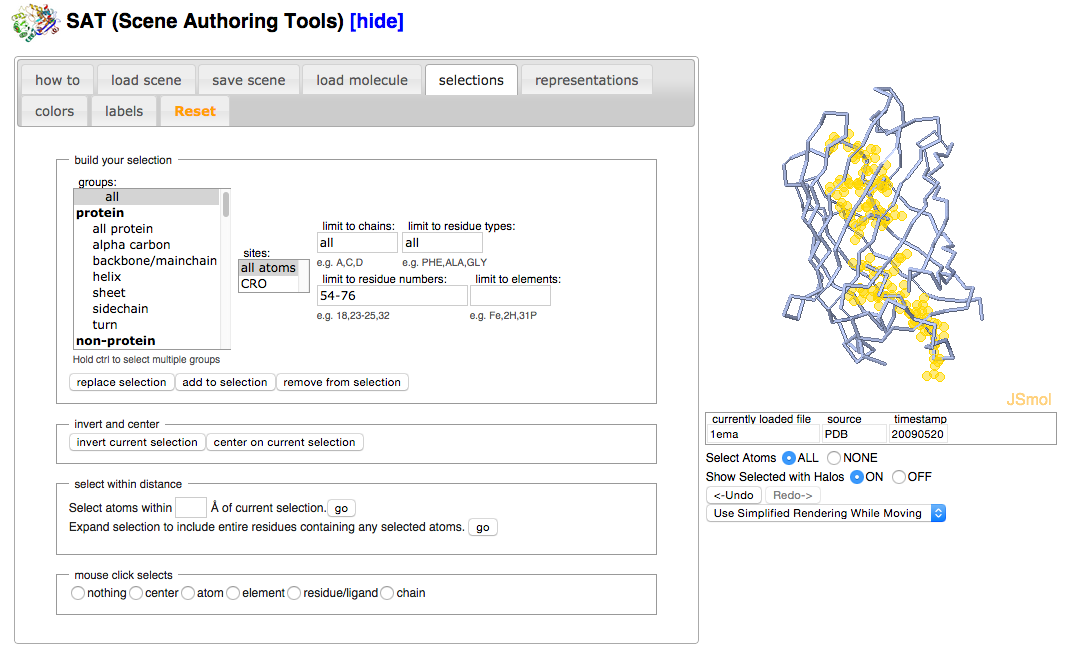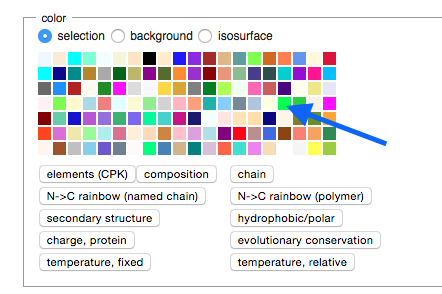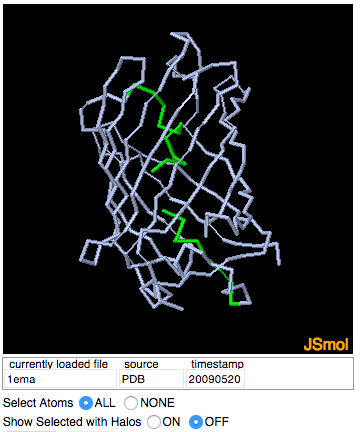User:Shai Biran/Practice Proteopedia tutorial shai6
From Proteopedia
(Difference between revisions)
m |
|||
| Line 18: | Line 18: | ||
In the section titled “color”, mark the button next to “background”. Now any color you select from the color palette will affect the background instead of the selection. | In the section titled “color”, mark the button next to “background”. Now any color you select from the color palette will affect the background instead of the selection. | ||
Click on the color black in the color palette. | Click on the color black in the color palette. | ||
| + | |||
| + | [[Image:Black_Bckgrnd.png]] | ||
== Next == | == Next == | ||
| + | |||
| + | [[User:Shai Biran/Practice Proteopedia tutorial shai5|Previous page (6)]] | ||
| + | |||
| + | [[User:Shai Biran/Practice Proteopedia tutorial shai7|Next Page (8)]] | ||
| + | |||
| + | |||
| + | |||
| + | == References == | ||
| + | <references/> | ||
Revision as of 13:13, 1 June 2015
Adding a GREEN SCENE LINK
With the chain segment selected, it’s time to change its color to match the image in the Molecule of the Month.
Click on the “colors” tab of the Scene Authoring Tools. Click on a lime color in the color palette to change the color of the selected chain segment. Turn off selection halos to better view the change in color.
Now let’s make the background black.
In the section titled “color”, mark the button next to “background”. Now any color you select from the color palette will affect the background instead of the selection.
Click on the color black in the color palette.
Next