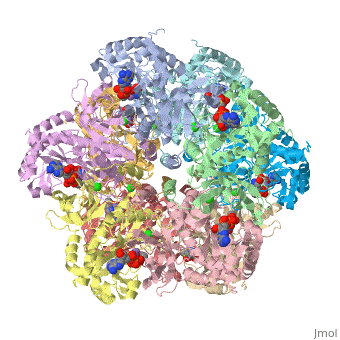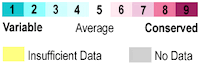User:Tom Gluick/glutamine synthetase
From Proteopedia
(→Glutamine Synthetaser) |
|||
| Line 24: | Line 24: | ||
10. What we have done is created a script of commands to yield the representation of the molecule seen in the JMOL window. To save the script, we click on the save scene tab.<br/> | 10. What we have done is created a script of commands to yield the representation of the molecule seen in the JMOL window. To save the script, we click on the save scene tab.<br/> | ||
11. Now copy the Wiki script, paste it in document, put a title in the script, and insert in the document. It shows up as <scene name='User:Tom_Gluick/glutamine_synthetase/Backbone_trace/1'>Example: Backbone Trace with ligands</scene> <br/> | 11. Now copy the Wiki script, paste it in document, put a title in the script, and insert in the document. It shows up as <scene name='User:Tom_Gluick/glutamine_synthetase/Backbone_trace/1'>Example: Backbone Trace with ligands</scene> <br/> | ||
| - | 12. Hide the tools and hit preview to test it out. | + | 12. Hide the tools and hit preview to test it out.<br/> |
| + | |||
| + | If you like the scene, scroll down and click on Save Page; if not, then hit the back button of your browser and edit. | ||
To make the scene that I show in the next link, I used the following commands in the JMOL console. The Console is accessed through the JMOL at the bottom of the figure in Show XXXX. Click on JMOL to access the pulldown menu and drag cursor to Console. The console is a place where explicit commands using the JMOL language can be used. The language takes some time to learn but it offers a lot of control. The scene authoring tools that proteopedia uses are useful for less complicated edits or when the PDB file is annotated very well with many details, like the one shown in the example movies. | To make the scene that I show in the next link, I used the following commands in the JMOL console. The Console is accessed through the JMOL at the bottom of the figure in Show XXXX. Click on JMOL to access the pulldown menu and drag cursor to Console. The console is a place where explicit commands using the JMOL language can be used. The language takes some time to learn but it offers a lot of control. The scene authoring tools that proteopedia uses are useful for less complicated edits or when the PDB file is annotated very well with many details, like the one shown in the example movies. | ||
Revision as of 19:58, 24 August 2008
Glutamine Synthetaser
I am trying to learn how to use this for myself and for others "Show Preview" at the bottom of this page to see how it goes.
Replace the PDB id after the STRUCTURE_ and after PDB= to load and display another structure.
| |||||||||
| 2qc8, resolution 2.60Å () | |||||||||
|---|---|---|---|---|---|---|---|---|---|
| Ligands: | , , , | ||||||||
| Gene: | GLUL, GLNS (Homo sapiens) | ||||||||
| Activity: | Glutamate--ammonia ligase, with EC number 6.3.1.2 | ||||||||
| Related: | 2ojw | ||||||||
| |||||||||
| |||||||||
| Resources: | FirstGlance, OCA, RCSB, PDBsum | ||||||||
| Coordinates: | save as pdb, mmCIF, xml | ||||||||
The first view that is shown in the JMOL window is cartoon version of the human enzyme. The enzyme synthesizes glutamine from glutamate and ammonium ion via glutamyl-P intermediate. Details of the reaction can be viewed via clicking the PDBsum link shown in green under XXXX. Scrolling down the PDBsum page will show the reaction catalyzed by this enzyme. Let's have some fun before we get into it. Proteopedia has it set up to visualize the ligands. Click on ADP or any other ligand in the green region will show cause the protein to become transparent revealing the buried ligand. Clicking on green link initial scene will return the image to the original scene.
We will discuss how to make this scene after I introduce the scene authoring tools that are shown below. I have found that the tools are great for making some simple images, but I have not mastered how to make what I would call a complex image. To make a complex image I will teach you how to write your own JMOL script using the Console found in JMOL.
Using the Scene Authoring Tools. These are the sequence of events I used to construct the following scene that is accessible in this link:
1. Open Scene authoring tools ( scroll down)
2. Click on the Load Molecule Tab
3. Type in 2qc8
4. Click on Selections Tab
5. Click on Select None ( this sets it up so you want to add to a selection) Select all, you use this to remove stuff from selection.
6. Highlight all protein and then click on Add to Selection
7. Click representations tab ( you can fool around here to discover the many different ways of representing a molecule) I chose Backbone and clicked on the set representation button. The ligands will be plainly visible as spacefilling models.
8. Click on colors Tab.
9. Again we are faced with many choices and you are welcome to fool around. I chose N to C rainbow. This colors the N-terminus blue and the C-terminus red, the opposite of ROY G BIV.
10. What we have done is created a script of commands to yield the representation of the molecule seen in the JMOL window. To save the script, we click on the save scene tab.
11. Now copy the Wiki script, paste it in document, put a title in the script, and insert in the document. It shows up as
12. Hide the tools and hit preview to test it out.
If you like the scene, scroll down and click on Save Page; if not, then hit the back button of your browser and edit.
To make the scene that I show in the next link, I used the following commands in the JMOL console. The Console is accessed through the JMOL at the bottom of the figure in Show XXXX. Click on JMOL to access the pulldown menu and drag cursor to Console. The console is a place where explicit commands using the JMOL language can be used. The language takes some time to learn but it offers a lot of control. The scene authoring tools that proteopedia uses are useful for less complicated edits or when the PDB file is annotated very well with many details, like the one shown in the example movies.
To imitate what was done in this link, the following commands in the console is used use
load /cgi-bin/getpdbz?2qc8 (load molecule in scene authoring tools)
script /wiki/scripts/initialview02.spt (this is the script that provides the initial view)
spin off (spin is set to off by default)
select protein (command typed in to select all residues called protein by the PDB file)
color green ( colors the selected protein green)
color green translucent (200) (this sets the translucency to 200)
restrict protein, ADP ( restrict only selects and views those selected, not syntax, all none selected residues are not shown)
zoom 150 (this zooms the image by 150%)
spin (sets the image spinning)
Next, I went back to scene authoring tools, and clicked on labels. I filled in the caption to label the figure with ADP. Remember to click set label!
Now, you give this script a whirl. In this case, the protein is red( bad color as you will see), its translucency is set to 200. Restrict to protein and P3S, and zoom 200; setting the spin is optional. The scene as a still ought to look something like this image: Image:Translucent red P3S.jpg
However, to only show two subunit of the ten, we do type this command restrict :A, :E. This command hides the remaining 8 chains and only shows the two contiguous chains A and E. At the interface of A and E, the catalytic site resides.