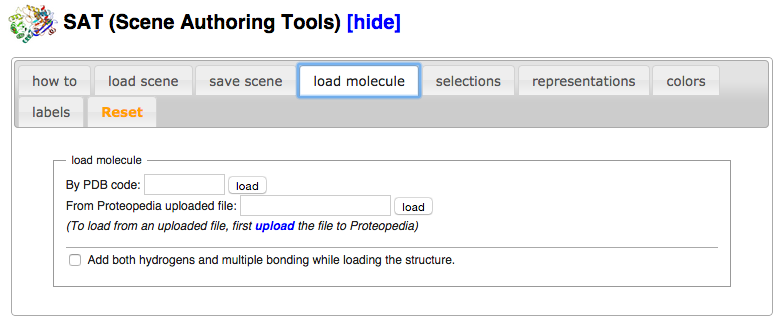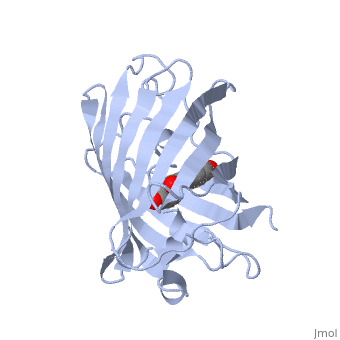User:Shai Biran/Practice Proteopedia tutorial shai5
From Proteopedia
Contents |
Adding a GREEN SCENE LINK
- First, let's clean things a bit. Change the heading in your page (where it says 'your heading here'). Feel free to choose any new heading you want.
Delete the two rows starting with 'This is a default text...'
- Now let's change the displayed 3D structure into the structure of GFP. In the row starting with StructureSection load change 1stp to GFP's pdb code. Hint - if you're not sure which pdb code to use, look at the GFP test page. Change the caption as well from caption='Caption for this structure’ to caption='GFP (PDB entry 1ema)'.
use the 'show preview' button to check what changed in your page.
Now that we have our 3D model on the page, let’s create a green scene link that shows 1ema as it looks in the the left part of the 2D image on the GFP Sample page where we got our text. (go back to that page to see what the picture looks like) User:Shai Biran/GFP test page To create a green scene link, we will need to use the 'Protopedia Scene Authoring Tools'.
- After clicking edit this page, scroll down to the bold text that says “Scene authoring tools [show]” next to a colorful molecule. Click on “show” to expand the Scene Authoring Tools.
- Click on the tab “load molecule” in the Scene Authoring Tools.
- Load the PDB file 1ema by entering the PDB code “1ema” in the input box next to the words “By PDB code:” and then pressing the adjacent button marked “load”
Your page should look like this: ↓↓↓↓↓↓↓↓↓↓↓↓
My Practice Page
| |||||||||||
Next