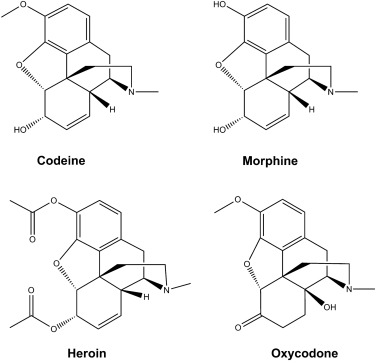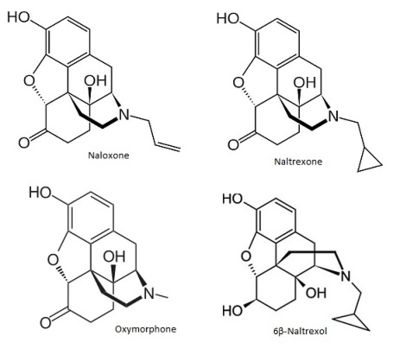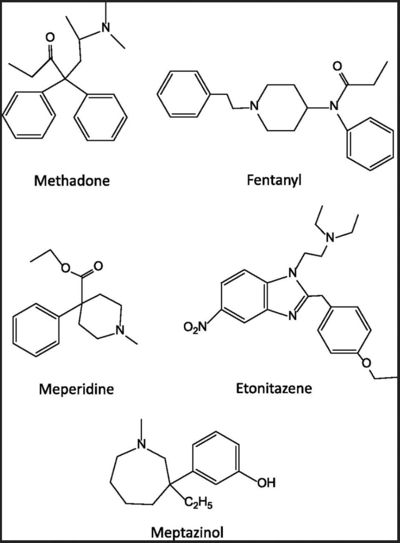User:Karsten Theis/Animation course
From Proteopedia
Animate a scene with JmolLoad the scene and choose a lookOpen and try different representations and colors. 1. Choose a background:
2. How, if it all, do you want to show the protein?
3. How do you want the opioid to look like?
4. Other choices:
Save some orientationsUsing your skills from the viewing guide, explore the scene (zoom, rotate, drag, label, measure etc). Every time you find an orientation (rotation, translation, zoom), click a different one of these links. You can restore the orientation by clicking on the link in the next section.
Transition between orientationsGo to different views:
Animate between the four views: Select a transition speed: The following animation brings you to view 1, then 2, 3, and 4
Show the underlying commands
Dock a ligand
Click and drag on the ligand to move it. Alt-click and drag on the ligand to rotate it. Click and drag away from the ligand to adjust the view. To store each consecutive ligand position, consecutively click on the links below:
Recall ligand positionClicking on the links below will restore the ligand position (scene0 is the original position in the binding pocket):
To animate, click below
Show the saved states in a console:
To get to state 1, the command "ROTATE COMPARE {BF0} @{temp1} -2" is used, etc. Two competing ligands
Recall ligand positionClicking on the links below will restore the agonist and antagonist positions:
Show the saved states in a console:
Collection of molecules
()
Three phases of opioid addiction
Phase 1: Prescription opioids
Phase 2: Heroin
Phase 3: Fentanyl and other synthetics
Morph a helixHere is the SARS-2 . () Click and drag on the ligand to move it. Alt-click and drag on the ligand to rotate it. Click and drag away from the ligand to adjust the view. To store each consecutive ligand position, consecutively click on the links below:
Recall ligand positionClicking on the links below will restore the ligand position (scene0 is the original position in the binding pocket):
To animate, click below
Show the saved states in a console:
To get to state 1, the command "ROTATE COMPARE {:X} @{temp1} -2" is used, etc.
| ||||||||||||