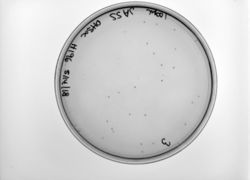User:Jennifer Taylor/Sandbox 8
From Proteopedia
< User:Jennifer Taylor(Difference between revisions)
m |
m |
||
| (13 intermediate revisions not shown.) | |||
| Line 8: | Line 8: | ||
''' | ''' | ||
| - | 1. To add an image of your experiments, you first need to have an image as a JPG or PNG on your computer | + | '''1.''' To add an image of your experiments, you first need to have an image as a JPG or PNG on your computer |
| - | 2. In your editing page, insert the following code: | + | '''2.''' In your editing page, insert the following code: |
| - | <nowiki>[[</nowiki><span style= "color:black;"> | + | <span style = "background: yellow;"><nowiki>[[</nowiki><span style= "color:black;">Image:</span><span style= "color:blue;">choose a filename.jpg</span><span style= "color:black;">|thumb|left|250px|Figure</span><span style= "color:blue;"> insert figure#: insert your caption</span><nowiki>]]</nowiki></span> |
| - | '''Uploading the image from your computer | + | '''Uploading the image from your computer |
''' | ''' | ||
| - | <span style = " | + | <span style = "color: blue;">'''If you are uploading ''after'' adding the code to your page'''</span> |
| - | 1. Save your page after editing and scroll to the image name on your page. Click on the link | + | '''1.''' Save your page after editing and scroll to the image name on your page. Click on the link. |
| - | + | ||
| - | + | '''2.''' An upload image page should appear. | |
| - | + | '''3.''' Select the file from your computer that you would like to upload (for example, an annotated gel image or assay figure). | |
| - | + | '''4.''' Add a summary if you want to | |
| - | + | '''5.''' Licensing: If this is your own image, select:''Own work > "Creative Commons Attribution 3.0'' | |
| - | + | '''6.''' Click:''' Upload File | |
| - | + | <span style = "color: blue;">'''If you are uploading ''before'' adding the code to your page'''</span> | |
| - | + | '''1.''' On the "toolbox" menu at the lower left of the screen, click on <span style="color: blue;"> "Upload File" '''</span> | |
| - | + | '''2.''' Next, select the file from your computer that you would like to upload (for example, an annotated gel image or assay figure). | |
| - | + | '''3.''' Choose a filename that makes sense. | |
| - | + | '''4.''' Write a summary of your image now, or do this later. | |
| - | 6. Click:''' Upload File | + | '''5.''' Licensing: If this is your own image, select: "Own work" > "Creative Commons Attribution 3.0" |
| + | |||
| + | '''6.''' Click:''' Upload File | ||
''' | ''' | ||
You can resize your image (change the "250px" to a larger or smaller pixel count), or set the location to right or center as you wish. | You can resize your image (change the "250px" to a larger or smaller pixel count), or set the location to right or center as you wish. | ||
| Line 49: | Line 50: | ||
Any text you type will show around your thumbnail image, unless you type "clear" within double {{ }}. Take a look at my editing page to see exactly what I have done. | Any text you type will show around your thumbnail image, unless you type "clear" within double {{ }}. Take a look at my editing page to see exactly what I have done. | ||
| + | |||
| + | ''' Text Formatting | ||
| + | ''' | ||
| + | |||
| + | '''1. ''' To make your text '''bold''' or ''italic'', surround the selected text with 3 or 2 apostrophes (do not use double quotes) on each side, respectively. You can also highlight the text and hit the bold or italics button. | ||
| + | |||
| + | '''2. ''' To make this cool header, start a new line, insert a space, then type your text | ||
| + | |||
| + | |||
| + | '''3.''' To change the color of your text, use the following code: <nowiki><span style="color:blue;"></nowiki><span style="color:blue;">Insert text here</span><nowiki></span></nowiki> Some colors to try: '''<span style = "color: mediumseagreen;">MediumSeaGreen</span>, <span style = "color: slateblue;">SlateBlue</span>, <span style = "color: darkorchid;">DarkOrchid</span>, <span style = "color: tomato;">Tomato</span>, <span style = "color: navy;">Navy</span>, <span style = "color: chartreuse;">Chartreuse</span> or <span style = "color: rebeccapurple;">RebeccaPurple</span>. '''For the full list of color names, see [https://www.w3schools.com/colors/colors_names.asp this page]. | ||
| + | |||
| + | '''4. ''' To add a colored background to your text, use the following code: <nowiki><span style="background:lightgrey;"></nowiki><span style="background:lightgrey;">Insert text here</span><nowiki></span></nowiki>. The same color names as above apply to backgrounds. By combining background and color formatting, <span style="background:forestgreen; color:oldlace">''' you can create text that looks like this '''</span> | ||
| + | |||
| + | <tt>5. For a big "cheat sheet" of formatting, you can click [https://www.wired.com/2010/02/html_cheatsheet/ this link]</tt> | ||
| + | |||
==Transcription Factor AphB from ''V. cholerae'' (examples of scenes) == | ==Transcription Factor AphB from ''V. cholerae'' (examples of scenes) == | ||
| Line 61: | Line 77: | ||
<scene name='78/787198/Rd_close/1'>ligand binding site</scene> | <scene name='78/787198/Rd_close/1'>ligand binding site</scene> | ||
</StructureSection> | </StructureSection> | ||
| + | |||
| + | [[Image:JA_SSplate2.jpg|thumb|left|250px|Figure 3: this is a test]] | ||
| + | |||
| + | |||
== References == | == References == | ||
| + | 1. Noble M.E., Cleasby A., Johnson L.N., Egmond M.R., Frenken L.G. The crystal structure of triacylglycerol lipase from Pseudomonas glumae reveals a partially redundant catalytic aspartate. (1993) FEBS Lett 331: 123-8 | ||
| + | |||
<references/> | <references/> | ||
Current revision
| |||||||||||
References
1. Noble M.E., Cleasby A., Johnson L.N., Egmond M.R., Frenken L.G. The crystal structure of triacylglycerol lipase from Pseudomonas glumae reveals a partially redundant catalytic aspartate. (1993) FEBS Lett 331: 123-8