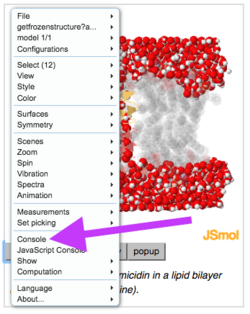Help:Making animations for Powerpoint
From Proteopedia
(→Method) |
(→Method) |
||
| Line 17: | Line 17: | ||
<li>Click OK in the image save dialog. The file will be saved in the location specified in the preferences of the browser you are using.</li> | <li>Click OK in the image save dialog. The file will be saved in the location specified in the preferences of the browser you are using.</li> | ||
[[Image:Image-save-dialog.png|300 px|center]] | [[Image:Image-save-dialog.png|300 px|center]] | ||
| - | <li></li> | + | <li>Go to [http://firstglance.jmol.org FirstGlance in Jmol]. Check "Use Java" if you have Java installed. Using Java will generate animations more than ten times faster. If you are using Java, [http://bioinformatics.org/firstglance/fgij/slides.htm#browsers Firefox is recommended] (or Internet Explorer). </li> |
| - | <li></li> | + | <li>Display ''any molecule'' in FirstGlance (1d66 is fine). </li> |
<li></li> | <li></li> | ||
<li></li> | <li></li> | ||
</ol> | </ol> | ||
Revision as of 18:35, 15 May 2016
The method described below requires a new version of FirstGlance in Jmol scheduled for release on or before June14, 2016. Until that version is released, the method below is not available.
Any molecular scene in Proteopedia (or any Jmol website) can be converted to a rocking or spinning animation for presentations, such as Microsoft Powerpoint, free Google Slides, or free Libre Office. Examples:
- In Google Slides
- In Microsoft Powerpoint (in preparation, will have the same content as in Google Slides)
Limitations
This method will make a presentation-ready rocking or spinning animation of a fixed molecular scene. See examples linked above. It will not convert complex Jmol animations such as Morphs or those in Molecular Playground/HIV Protease Inhibitor and Molecular Playground/Tamiflu into presentation-ready animations. However, morphs can be made presentation-ready using Polyview-3D. An example is the last slide in this downloadable Powerpoint demonstration of Polyview-3D animations.
Method
Display the desired molecular scene. Then:
- Right click near the top of JSmol to open the JSmol menu. Click on Console.
- Enter write filename.pngj in the lower part of the yellow-framed JSmol Console box that opens. Be sure to include j as the last character of pngj.
- Click OK in the image save dialog. The file will be saved in the location specified in the preferences of the browser you are using.
- Go to FirstGlance in Jmol. Check "Use Java" if you have Java installed. Using Java will generate animations more than ten times faster. If you are using Java, Firefox is recommended (or Internet Explorer).
- Display any molecule in FirstGlance (1d66 is fine).